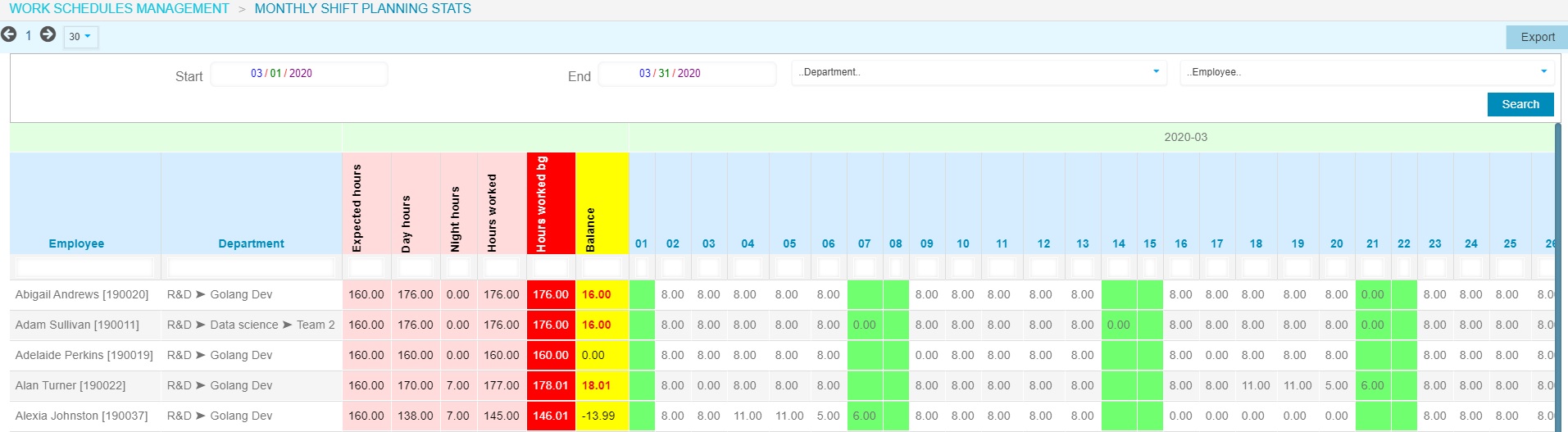WebSite /
Shift management
/Work schedules
The Work schedules management section requires "Manager" access or above and contains the following modules:
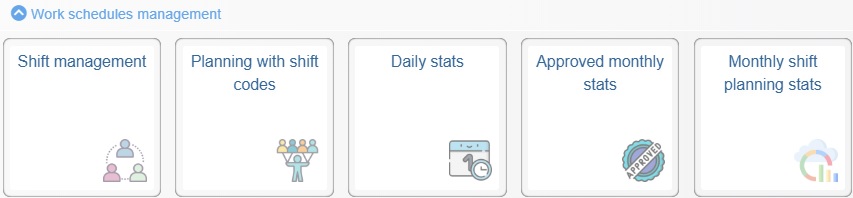
This module enables users to perform multiple operations related to day to day Team schedules management.
✎ For Display and Filter options, check respectively Data listing and Data filtering sections
✎ For convenience users can easily switch between actual, next week or next month schedules from the quick access buttons on the top left hand side of the screen.
When selecting an employee by clicking over the record line, for convenience additional information about his/her attendance for the quarter will be displayed on top of the schedule.
Make sure the "Padlock" is in status - locked - when you work over the schedule, otherwise other users may do changes at the same time.

Operations
Manual schedule modification can be performed as follows:
Additional functionalities
To access the other operational functionalities, expand the list of options from "Menu" situated next to "Filter" on the top right hand side of the screen.
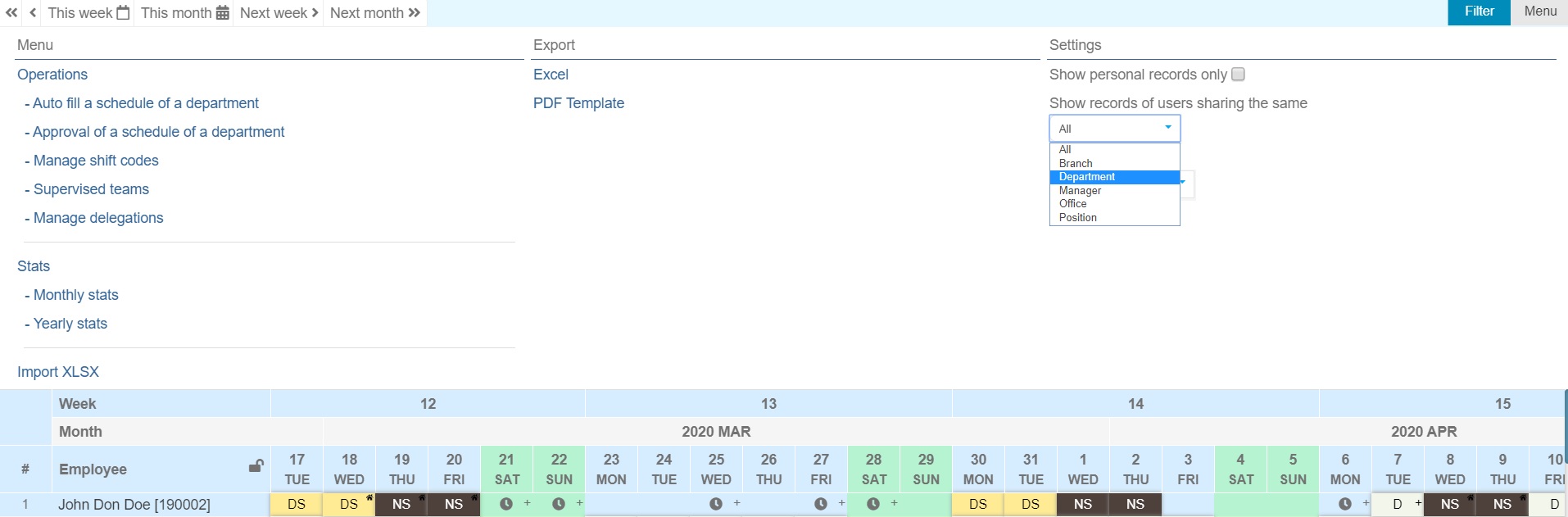
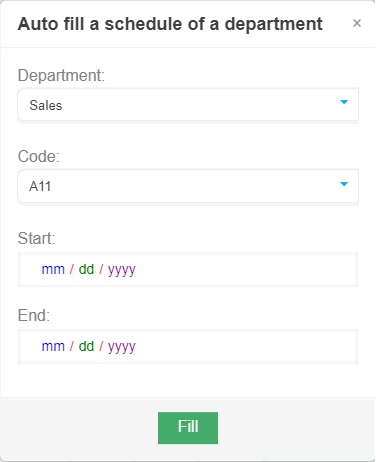
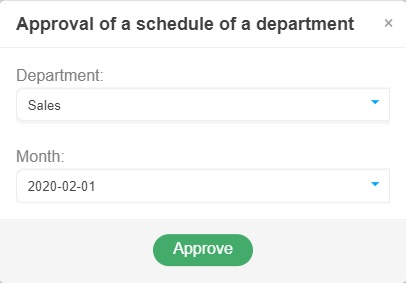

The creation of a shift code requires users to carefully submit shift details in order to ensure proper reporting and compliance with local labor regulations.
✎ Note that any leave type has to be created as regular shift and defined by activating the relevant button on the bottom of the section.
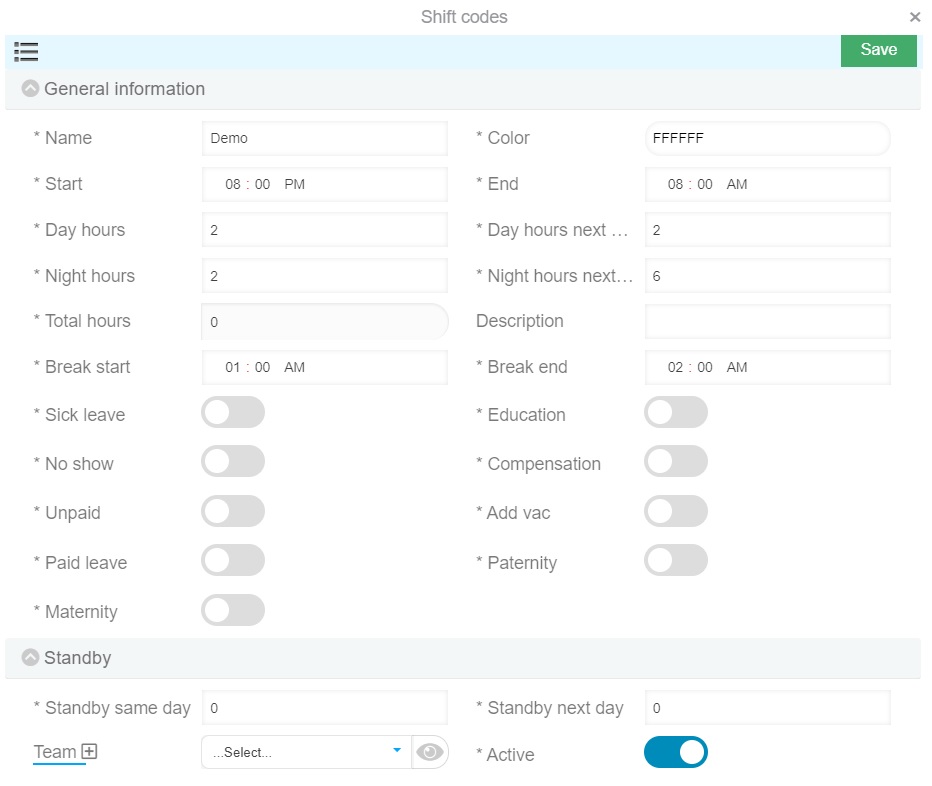
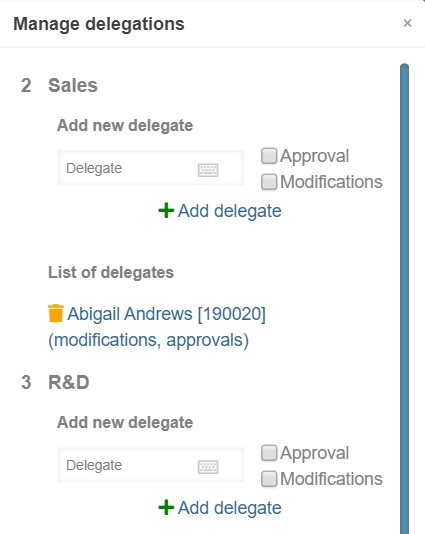
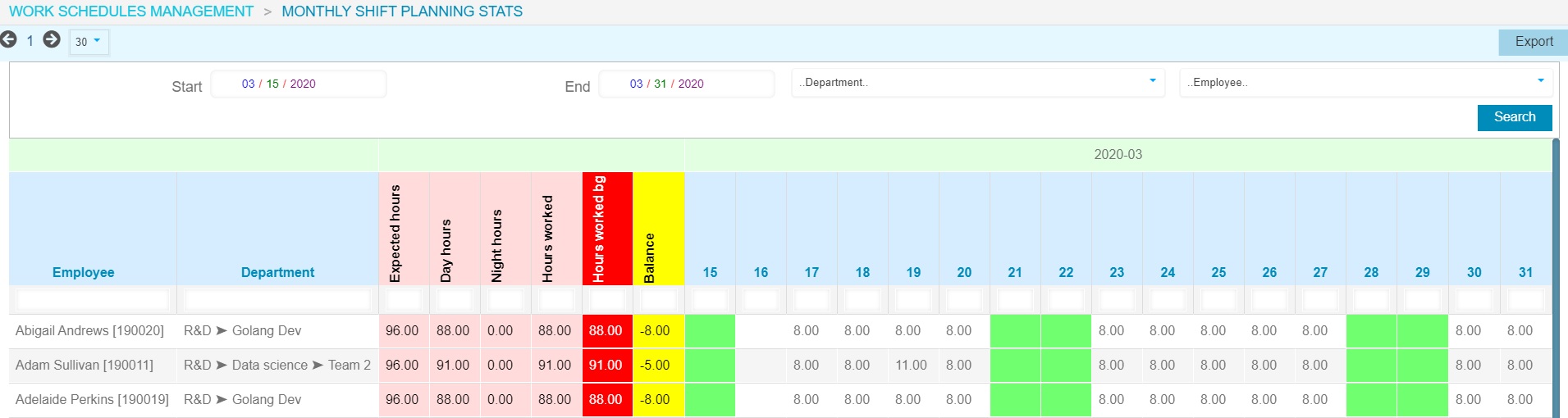
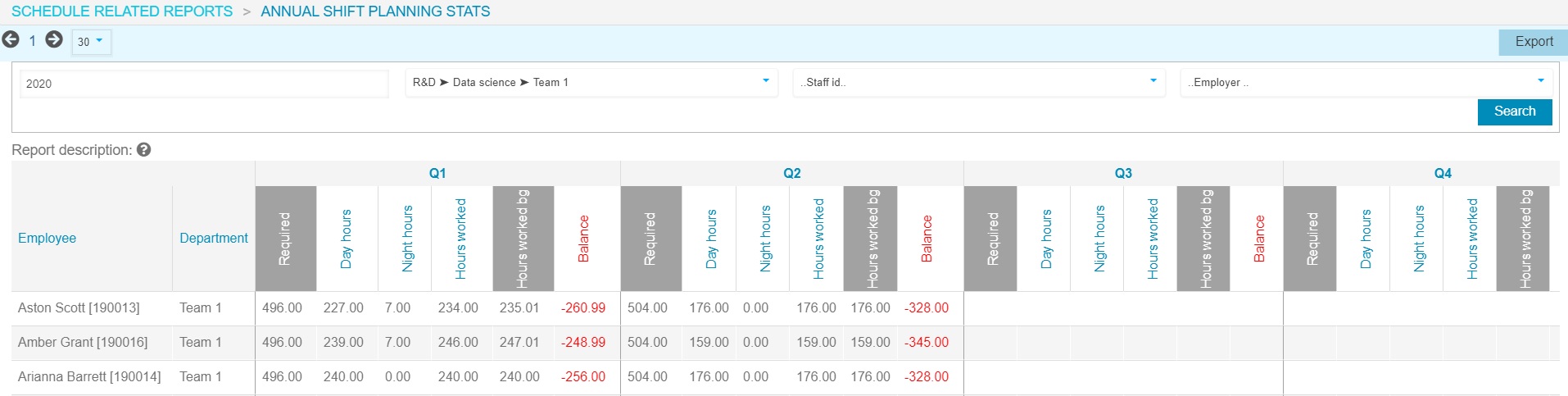
This module provides overview of Team(s) schedule(s) with shift codes. Data is read-only and can be exported in excel.
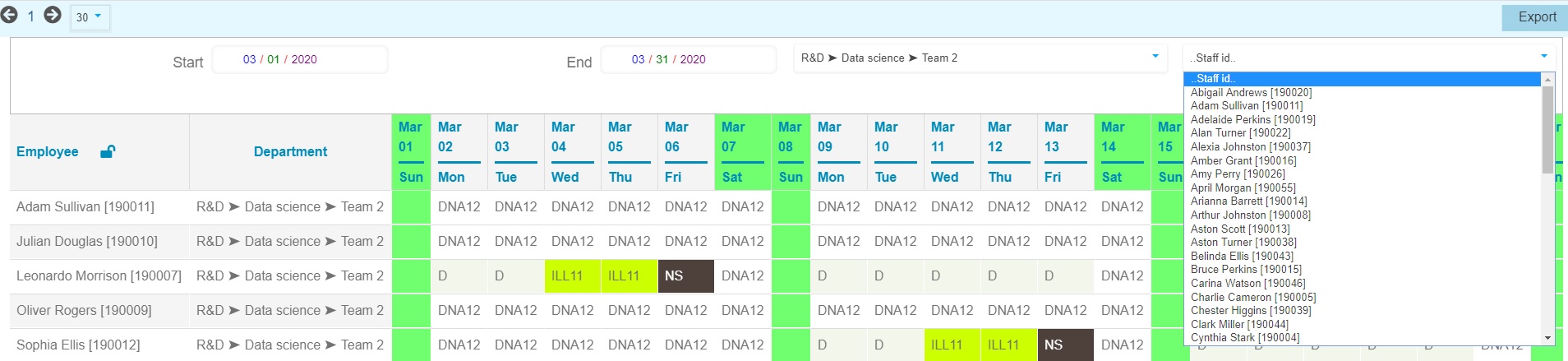
This module provides overview of daily worked hours for each employee. Hours are sorted by type (day/night/leave/absent etc). Night hours are converted to day hours (multiplied by 1.14 coefficient) for payroll purposes.

To see consolidated data for selected employee and period, click on "Menu" tab, then "Balance".
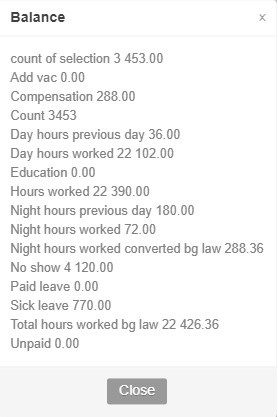
This module provides quick overview of previously approved monthly schedules. The displayed information by default is as follows:

However at user's discretion the report can be easily modified from the "Gear" button situated on the top left hand side of the screen (see above).
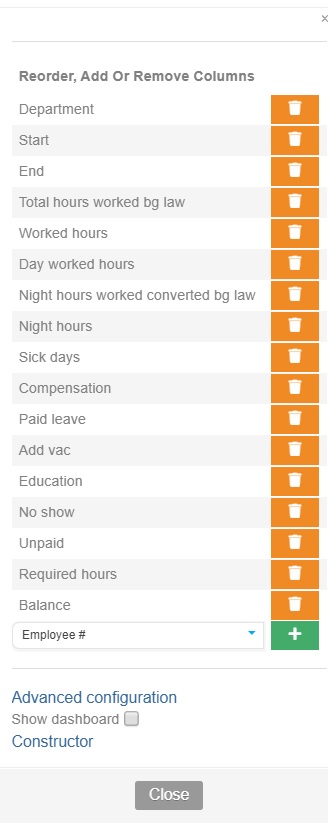
This module provides quick access to detailed monthly shift planning statistic in hours. Data export in excel is available from the "Export" button on the top right hand side of the screen.
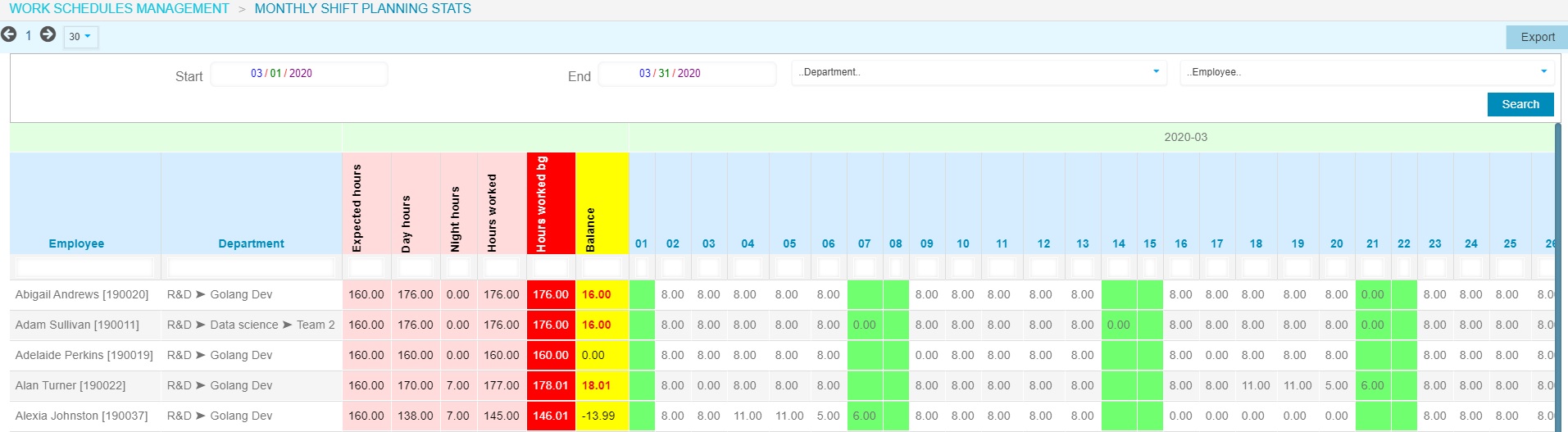
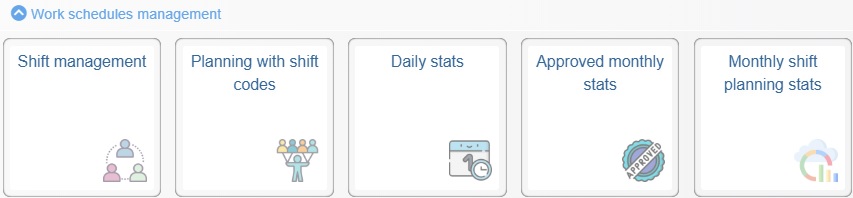
Shift Management
This module enables users to perform multiple operations related to day to day Team schedules management.
✎ For Display and Filter options, check respectively Data listing and Data filtering sections
✎ For convenience users can easily switch between actual, next week or next month schedules from the quick access buttons on the top left hand side of the screen.
When selecting an employee by clicking over the record line, for convenience additional information about his/her attendance for the quarter will be displayed on top of the schedule.
Make sure the "Padlock" is in status - locked - when you work over the schedule, otherwise other users may do changes at the same time.

Operations
Manual schedule modification can be performed as follows:
- For one user - one shift
by double-clicking on the shift to update and selecting the new code from the drop down list.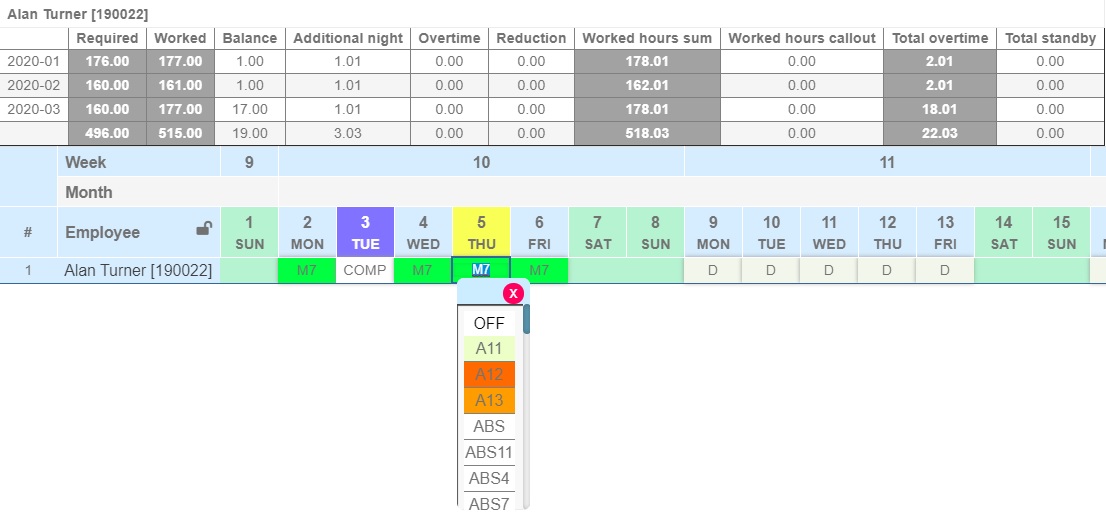
- For one user - multiple shifts.
Modification of multiple shifts can be performed only as described above or with copy/paste of preselected cells. To do so, make a selection at your convenience. The system offers same functionality as MS Excel. Click and keep pressed the functional button of the mouse (usually the left) while selecting the cells. Below example is with selection of 3 cells, but you are limited only with the number of shifts visible on your screen.
Once you made a selection, press Ctrl+C to copy the selection, chose the paste area and click once on the first cell.
Paste the selection by pressing Ctrl+V
- For multiple users - multiple shifts
same as above. Make an employee and period selection using the filter. Update one row to use as draft or copy entire shift pattern from other user. Copy/Paste as described above.
Additional functionalities
To access the other operational functionalities, expand the list of options from "Menu" situated next to "Filter" on the top right hand side of the screen.
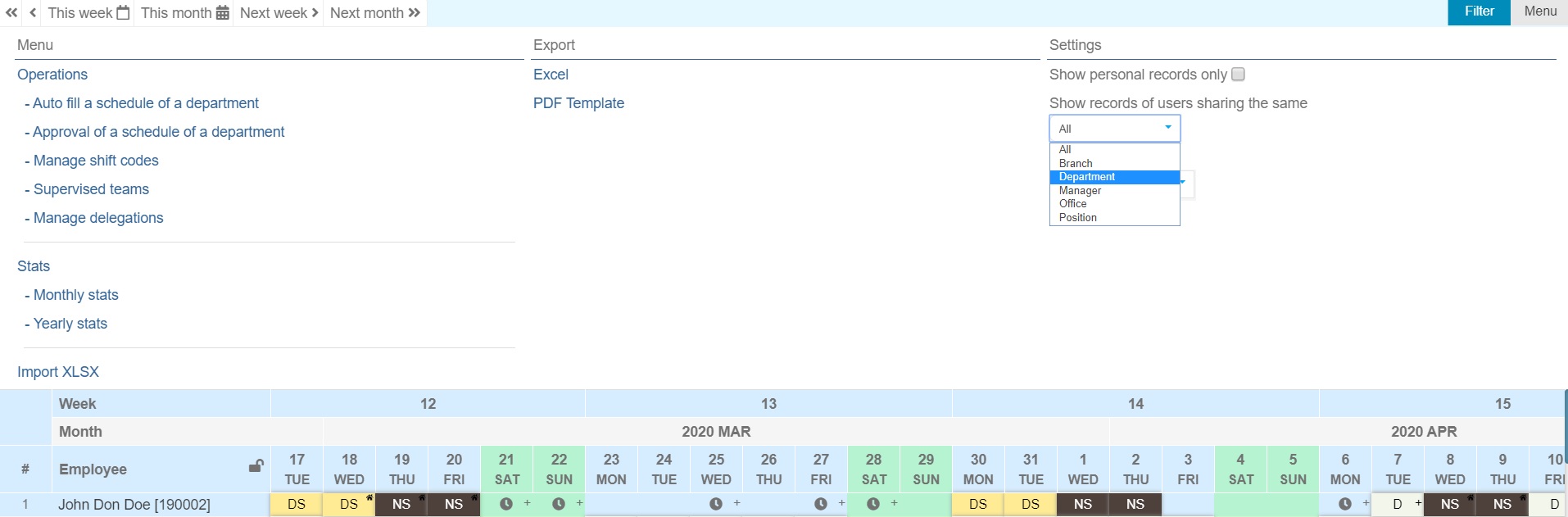
- Auto fill a schedule of a department
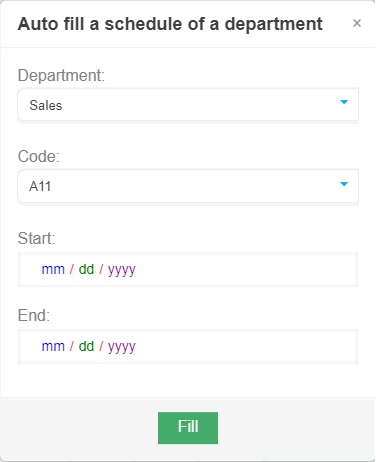
- Approval of a schedule of a department
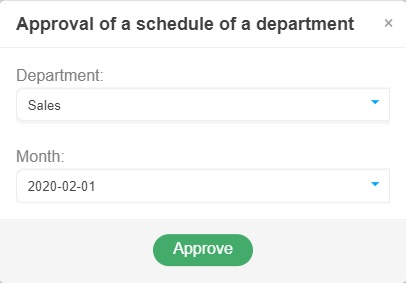
- Manage shift codes - enable users to create, modify, delete or just consult details of shift codes.

The creation of a shift code requires users to carefully submit shift details in order to ensure proper reporting and compliance with local labor regulations.
✎ Note that any leave type has to be created as regular shift and defined by activating the relevant button on the bottom of the section.
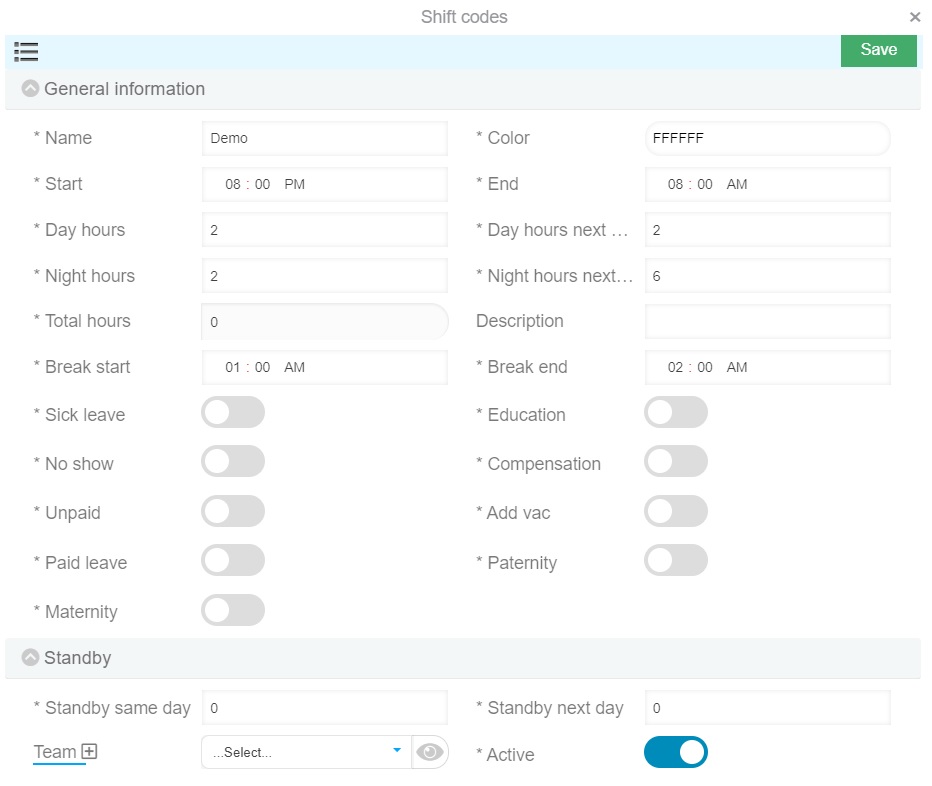
- Supervised teams
- Manage delegations
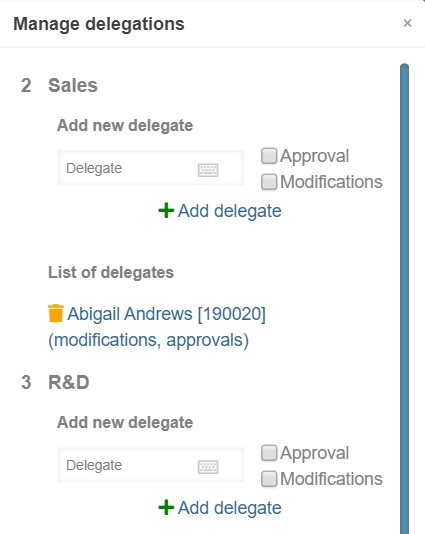
- Stats
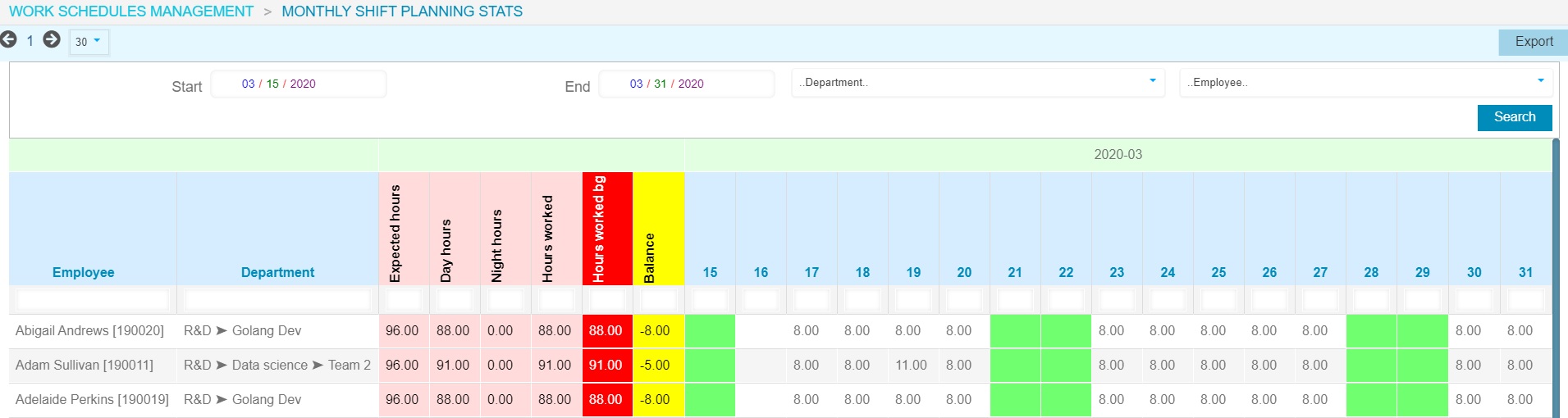
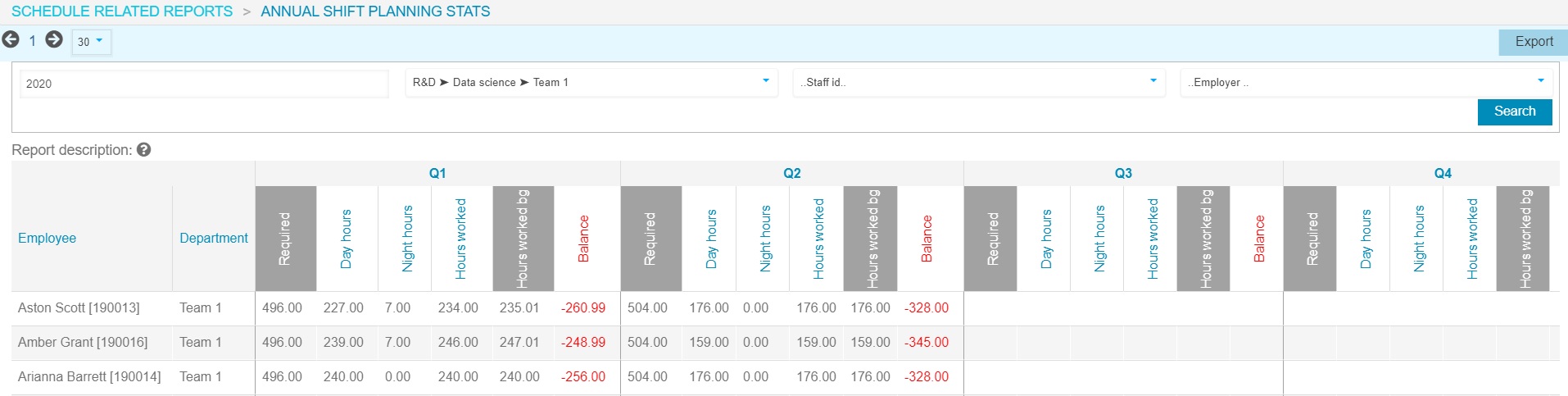
Planning with shift codes
This module provides overview of Team(s) schedule(s) with shift codes. Data is read-only and can be exported in excel.
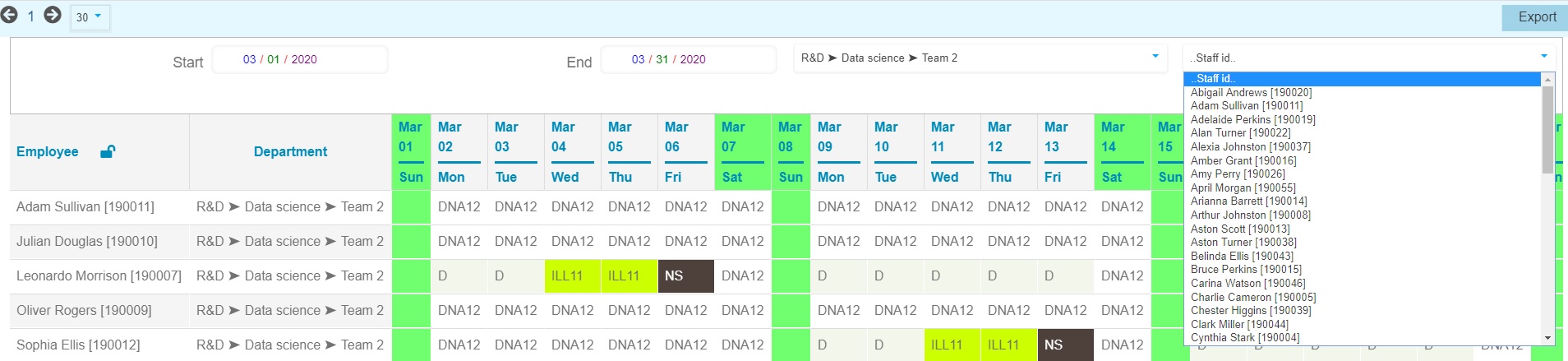
Daily stats
This module provides overview of daily worked hours for each employee. Hours are sorted by type (day/night/leave/absent etc). Night hours are converted to day hours (multiplied by 1.14 coefficient) for payroll purposes.

To see consolidated data for selected employee and period, click on "Menu" tab, then "Balance".
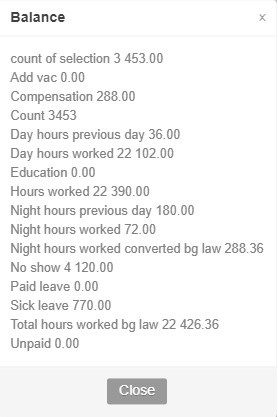
Approved monthly schedules
This module provides quick overview of previously approved monthly schedules. The displayed information by default is as follows:

However at user's discretion the report can be easily modified from the "Gear" button situated on the top left hand side of the screen (see above).
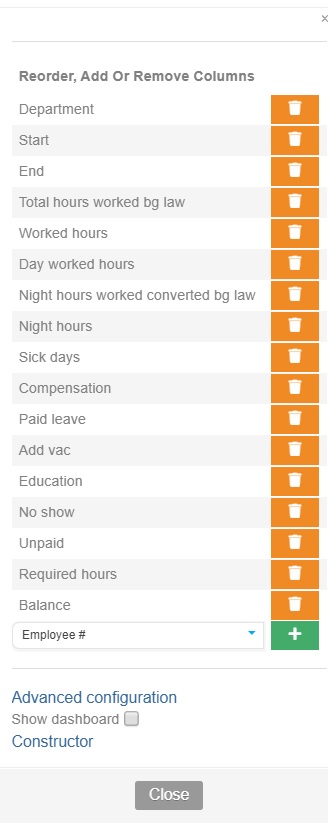
Monthly shift planning stats
This module provides quick access to detailed monthly shift planning statistic in hours. Data export in excel is available from the "Export" button on the top right hand side of the screen.